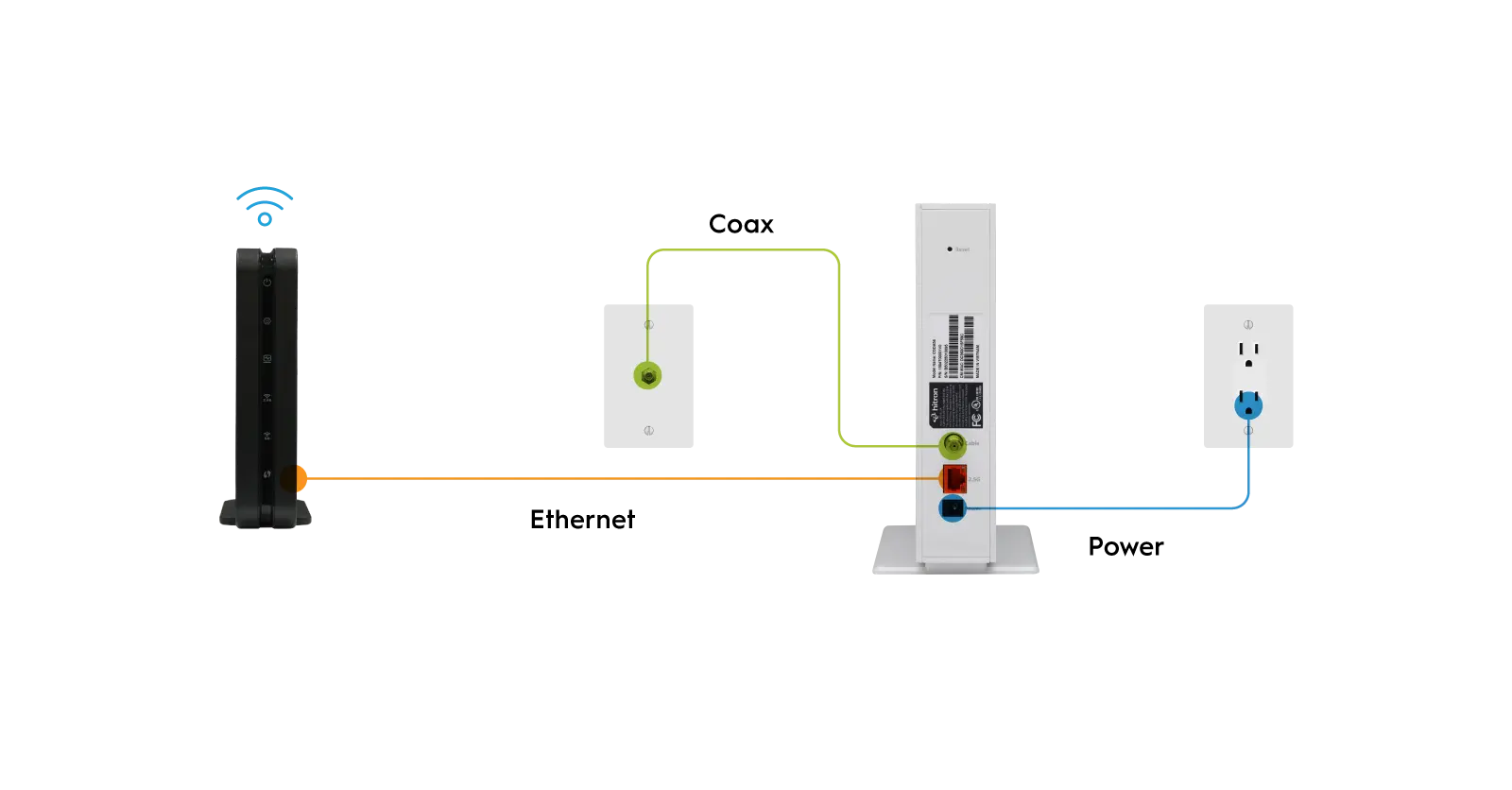CODA56 Installation Guide
Connecting the CODA56 cable modem to a computer
Please Note: You must connect the cable modem directly to a computer during the installation and activation. After installation and activation, you can connect the cable modem to a router.
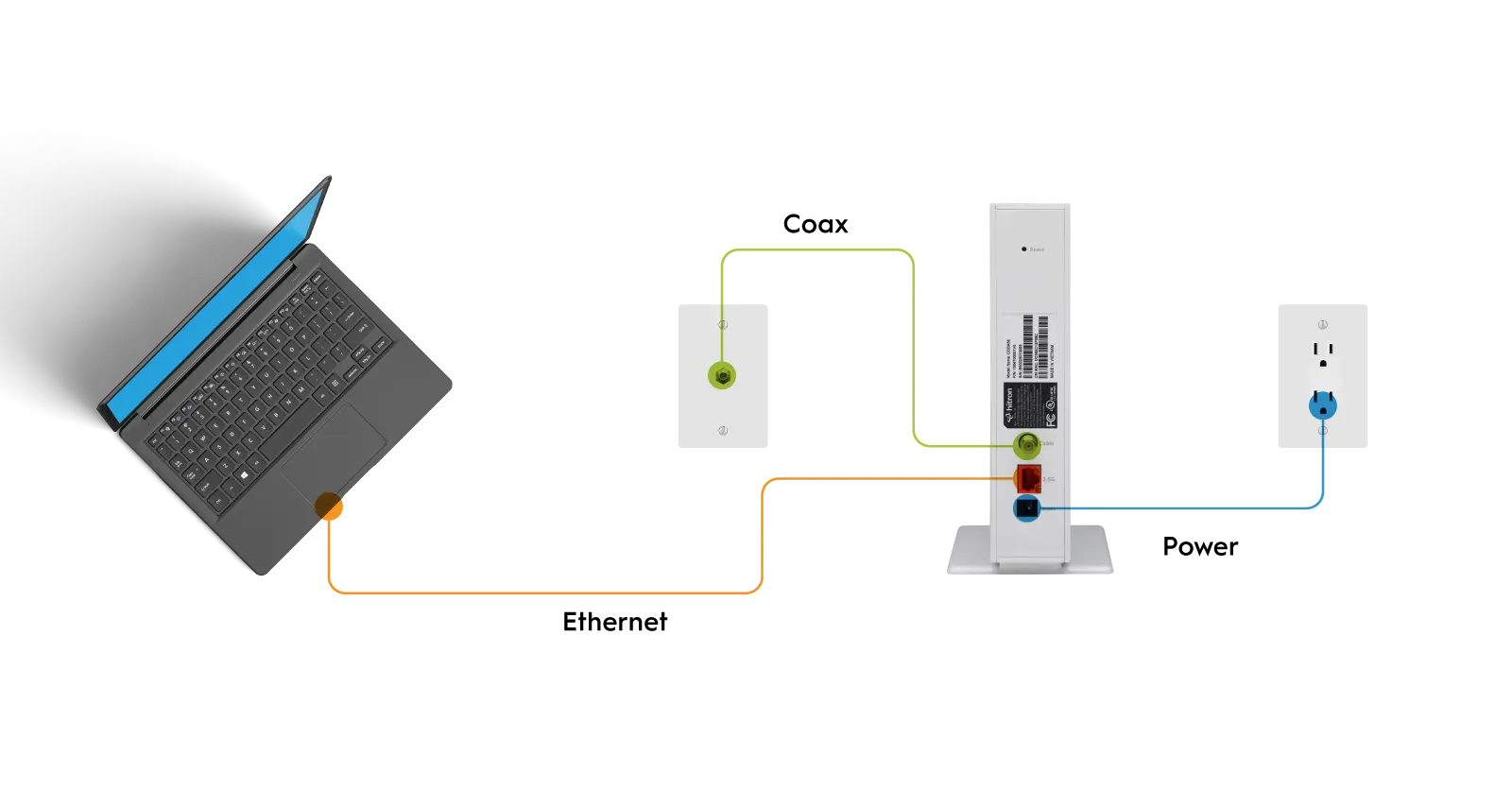
Find your Cable Internet Account Number and login information (your email address or username, password) and have it ready for Step 3.
If you are replacing a modem that is currently connected in your home, unplug the old modem and remove it from its current location. Place this new cable modem into the same coax outlet as the previous modem.
STEP 2
Connect the coaxial cable to the cable modem.
A. Locate the Coax Outlet in your home.
B. Use the coaxial cable provided in the package to connect the coax cable port on the rear panel of the cable modem to a cable wall outlet or a line splitter.
C. Make sure that the cable connection is hand-tightened to secure the connection (a coax cable has been provided in the package).
STEP 3
Connect the Power Adapter to the cable modem.
A. Plug in the modem Power Adapter to the power port on the Cable Modem and plug the other end of the power adapter into an electrical outlet.
B. Wait until the four LED lights are SOLID GREEN or BLUE. This may take up to 2 – 3 minutes.
If not, please check the Cable connection. If you believe that the coax cable connections are tightly connected, then please call your Cable Internet Service Provider. It is possible that your Cable Internet service has not been activated.
STEP 4
Connecting the modem to your computer.
A. Turn off the computer to which you intend to connect the cable modem.
B. Use the Ethernet cable provided in the package to connect to the 2.5 Gig E port (orange in color) on the rear panel of the CODA56 cable modem and connect the other end to an Ethernet port on your computer.
C. Turn on your computer.
NOTE: Even though an Internet connection is established, you will need to activate your modem on your Internet service with your Cable Internet provider. See Step 5 below.
STEP 5
Activate your modem.
A. Once your modem connection is established, many larger Internet Service Providers such as Comcast XFINITY have automatic activation via a downloadable App. Activation is finished when your four LEDs are solid GREEN.
If you do not have automatic activation, call your Cable Internet Service Provider to manually activate your Hitron modem on their network.
Comcast XFINITY
https://regsiter.xfinity.com
https://xfinity.com/support/articles/activate-purchased-modem
1 800 XFINITY (1 800 934-6489)
Spectrum
https://activate.spectrum.net
1 800 267-6094
Cox Communications
www.cox.com/activate
1 800 234-3993
Zito Media
www.zitomedia.net
1-800-365-6988
Please Note: Your cable Internet provider’s contact information my change. You can find the current contact information in your monthly Internet service billing statement.
Connect your CODA56 modem to your Router
Reboot your cable modem by unplugging the power cable from the cable modem and plugging it back in.
Note: Do not disconnect your cable modem from the Coax wall outlet.
When the start-up procedure is complete, the Power LED will turn SOLID GREEN. This may take a few minutes to stop blinking and light SOLID GREEN.
STEP 2
Plug an Ethernet cable to connect the Ethernet port on your cable modem to the WAN or Internet port on your router.
STEP 3
Power on the router.
Wait until the router is ready (check your instruction manual to determine when it’s ready).
STEP 4
Connect a computer to the router over a WiFi connection or with an Ethernet cable to a LAN port on the router.
Related Articles
I have No Internet Connection with my CODA Modem
Installation Checklist Note: Before you connect your cable modem and contact your cable Internet service provider, make sure you have your cable account number, account phone number, and login information (your email address or user name and ...HTEM4 Quick Install Guide
Click here to view the Quick Install Guide for the HT-EM4 MoCA 2.5 Network AdapterCODA Quick Install Guide
Click here to view the Quick Install Guide for the CODA DOCSIS 3.1 Cable Modem.CODA What’s in the Box
Everything you need to get online fast comes in the box: (1) Hitron CODA DOCSIS 3.1 Cable Modem (1) Ethernet Cable (1) Coaxial Cable (1) Power Adapter (1) Quick Start GuideCODA User Manual
I. Hardware Overview Getting Started What's in the Box Minimum System Requirements Product Overview Front Panel LED Overview Rear Panel Product Label Register your Product II. Connecting the Cable Modem Where to place your Cable Modem Setup for ...