Comcast XFINITY setup for Cable Modems
 Please Note: Xfinity encourages all of its subscribers to use the Xfinity app to setup and connect your DOCSIS 3.1 modem to Xfinity. Otherwise, you’ll need to call Xfinity to get help setting up the modem, 1 800 XFINITY .
Please Note: Xfinity encourages all of its subscribers to use the Xfinity app to setup and connect your DOCSIS 3.1 modem to Xfinity. Otherwise, you’ll need to call Xfinity to get help setting up the modem, 1 800 XFINITY .
The following instructions are based on Version 4.2.0 of the Xfinity App.
Step 1
If you don’t already have the Xfinity app, please click this link to download it.
Step 2
Turn WiFi OFF on your Cell phone while you are setting up the CODA DOCSIS 3.1 Modem.
Step 3
Open the app and click Activate Now.
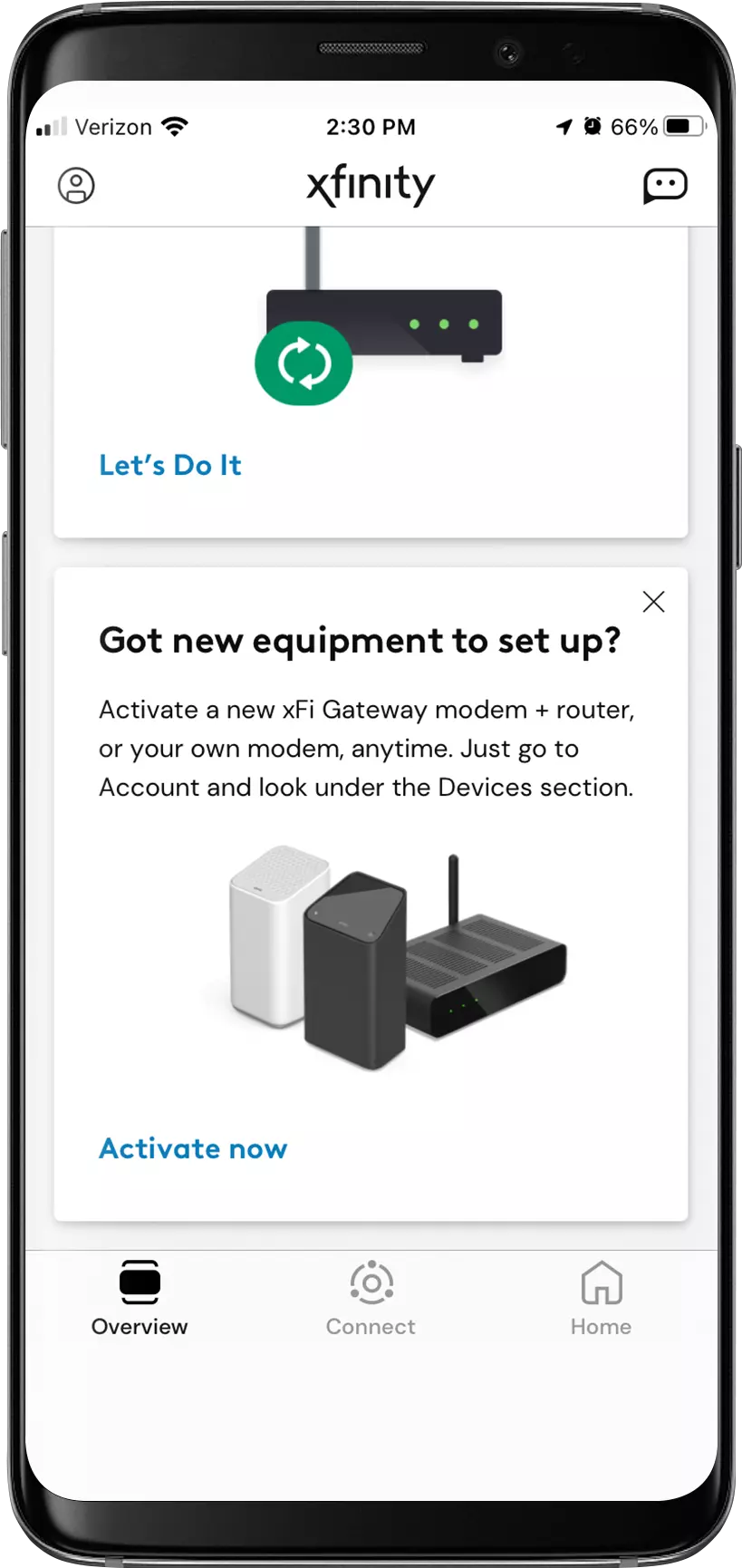
STEP 4
Click Your Own Modem.
Click Your Own Modem.
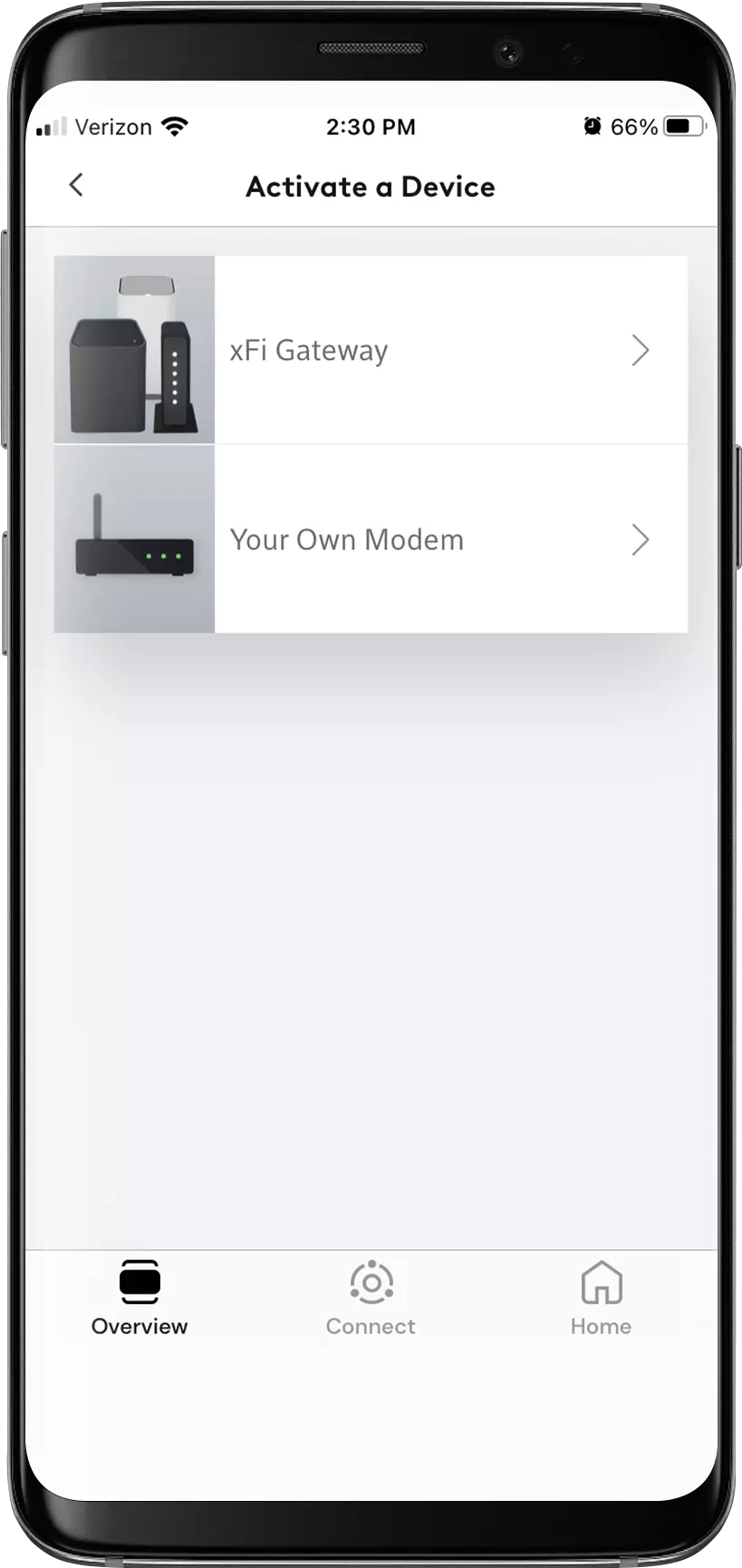
STEP 5
Click Start Activation.
Click Start Activation.
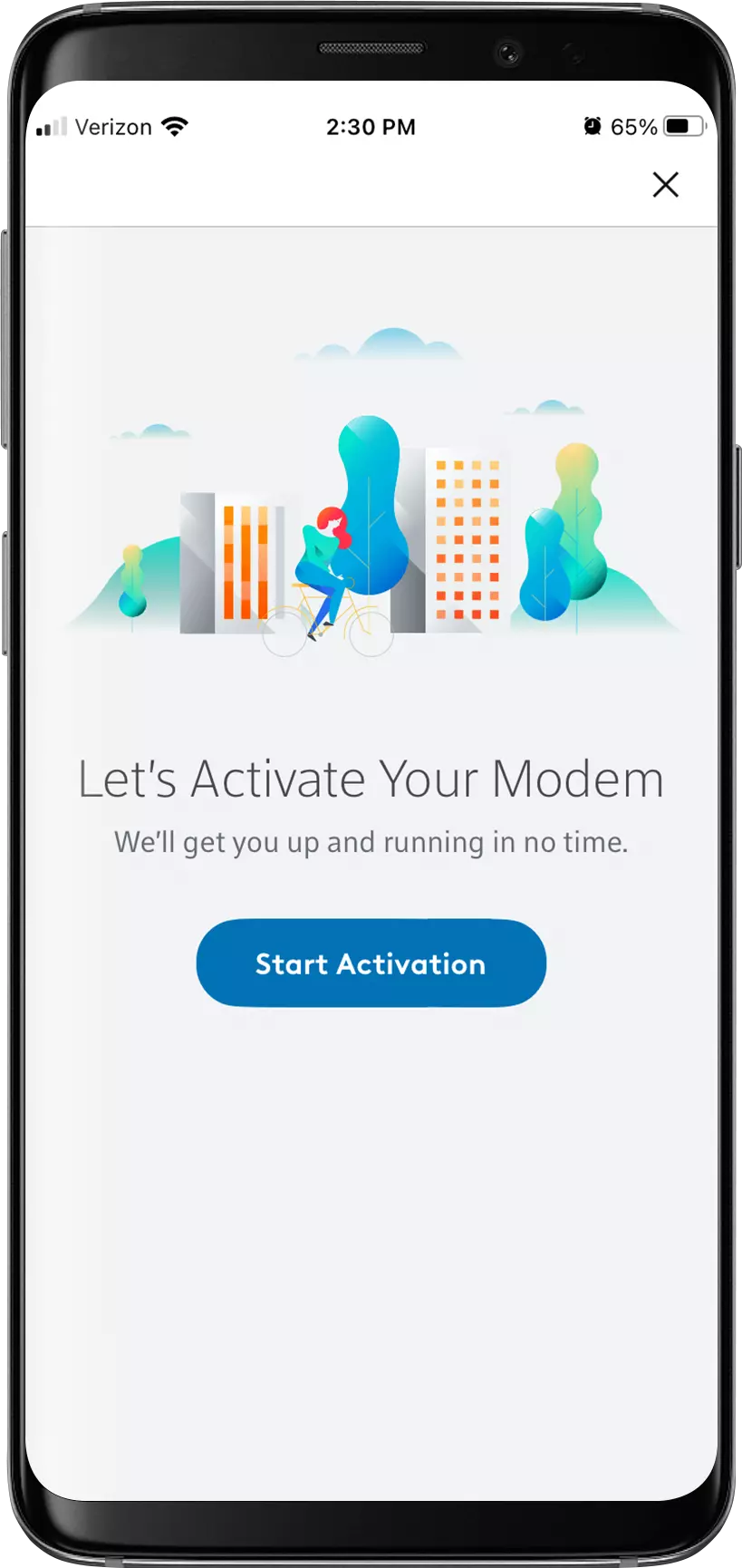
STEP 6
Click Next.
Click Next.
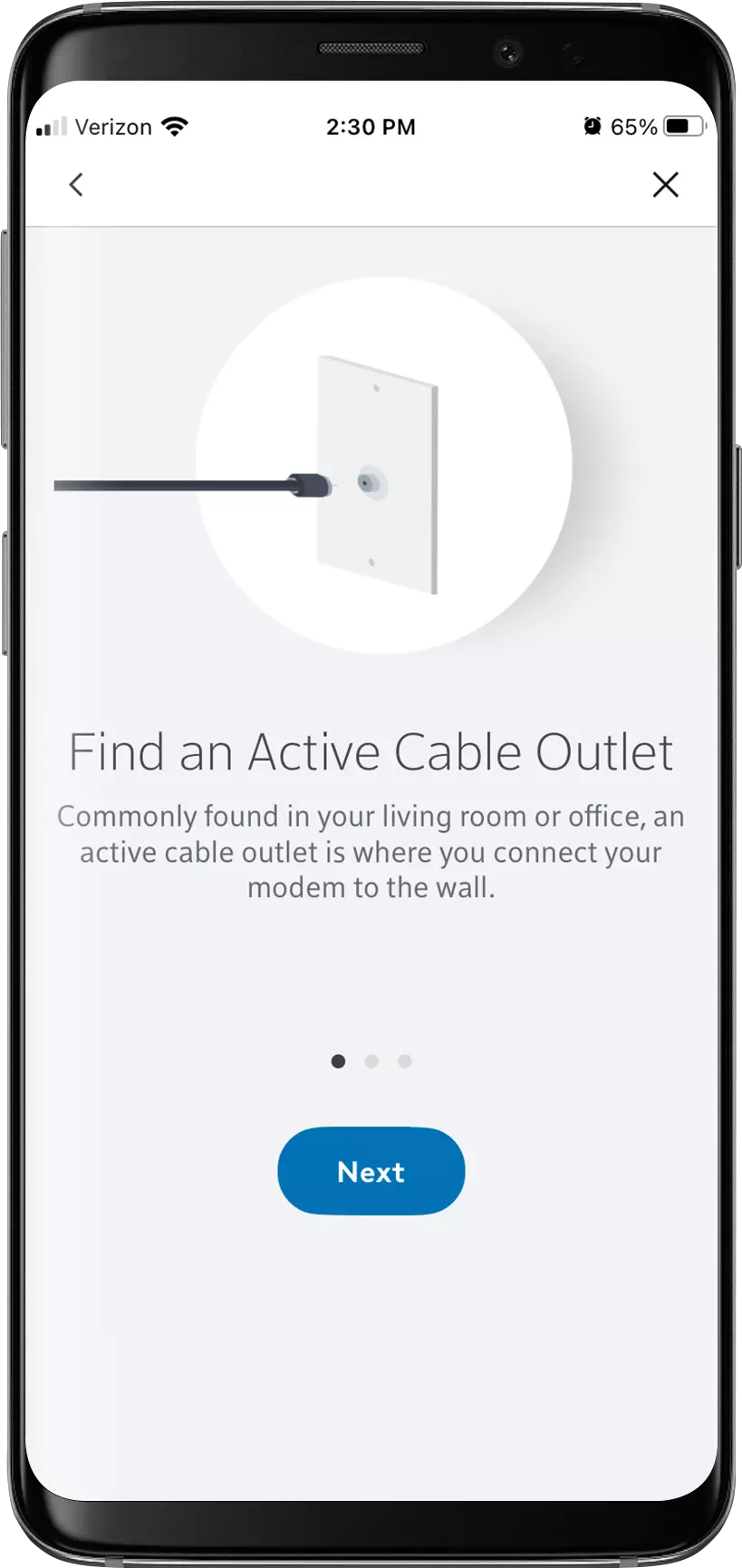
STEP 7
Connect the Coax Cable and click Next.
Connect the Coax Cable and click Next.
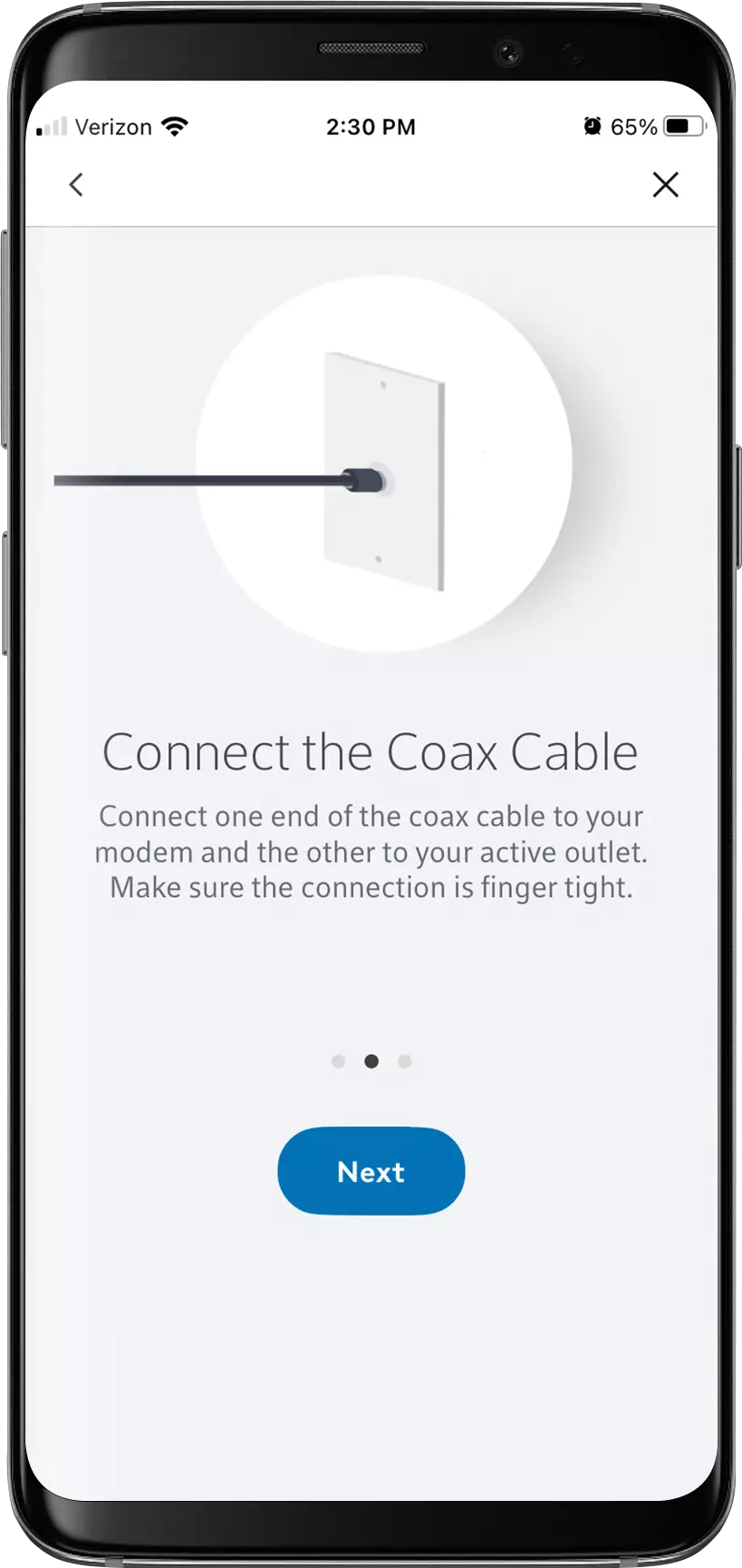
STEP 8
Connect the Power Cord and click Ready to Go!
Connect the Power Cord and click Ready to Go!
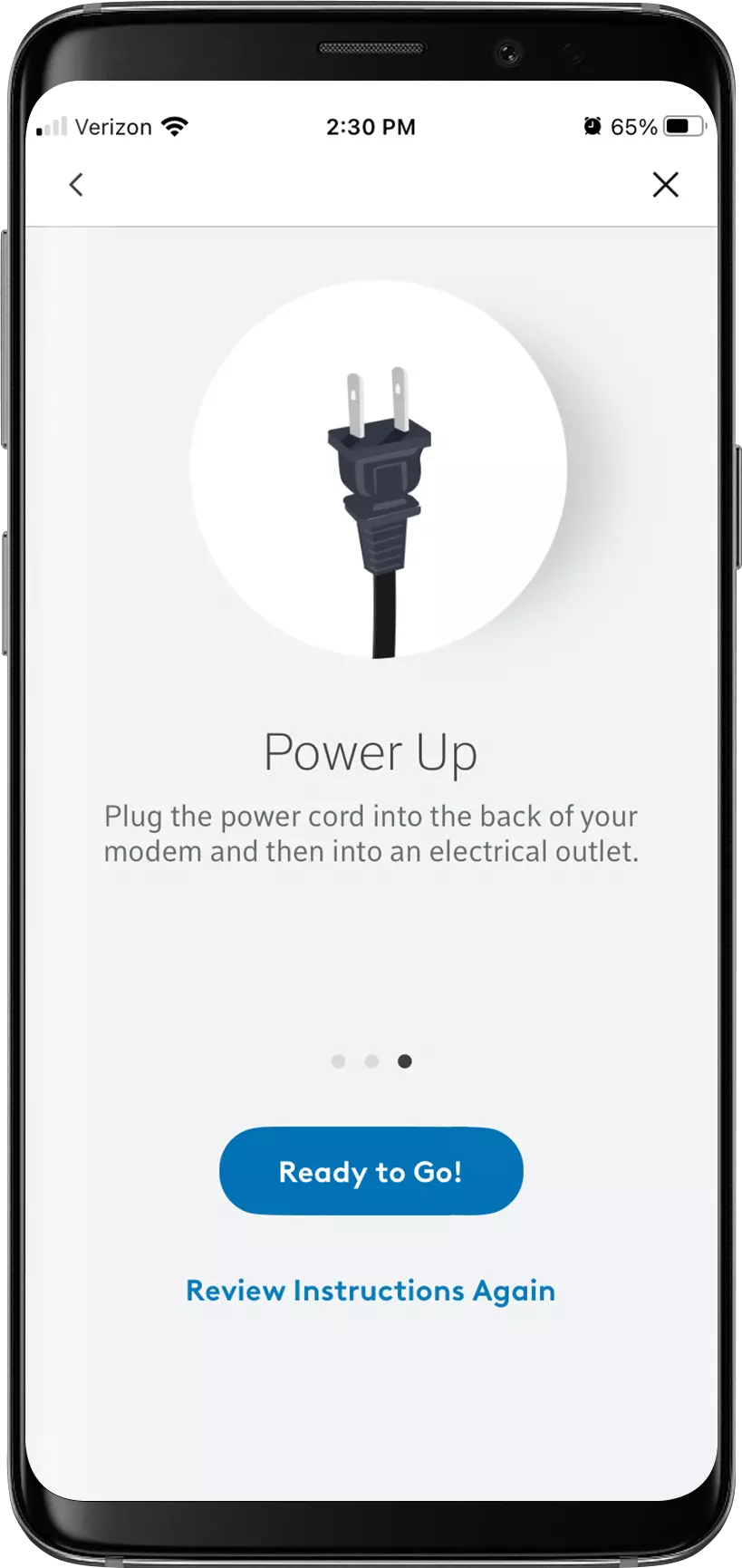
STEP 9
On the back of the modem, you will find a label that shows the MAC address. Please enter that number in the App and click Next.
On the back of the modem, you will find a label that shows the MAC address. Please enter that number in the App and click Next.
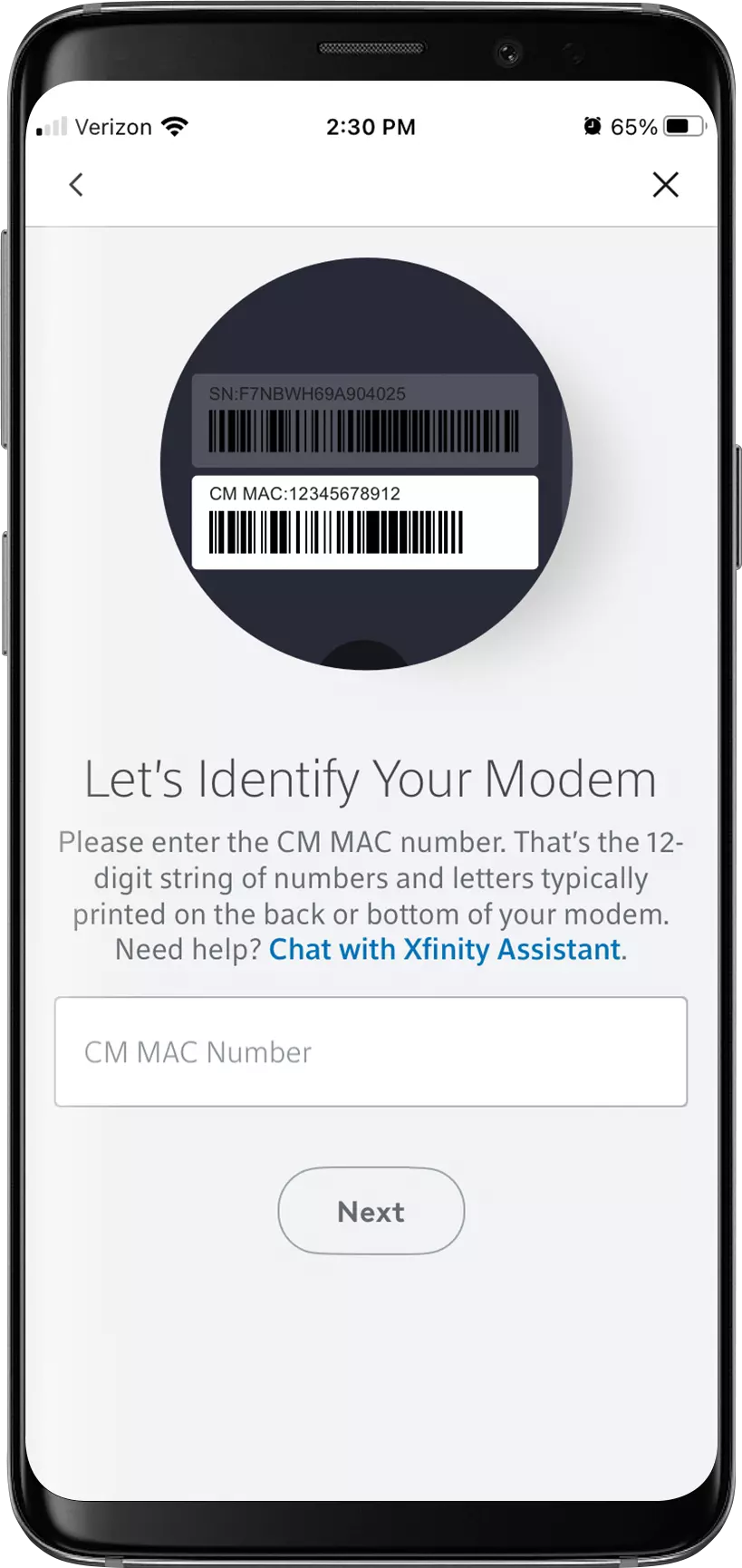
STEP 10
Click Check Connection.
Click Check Connection.
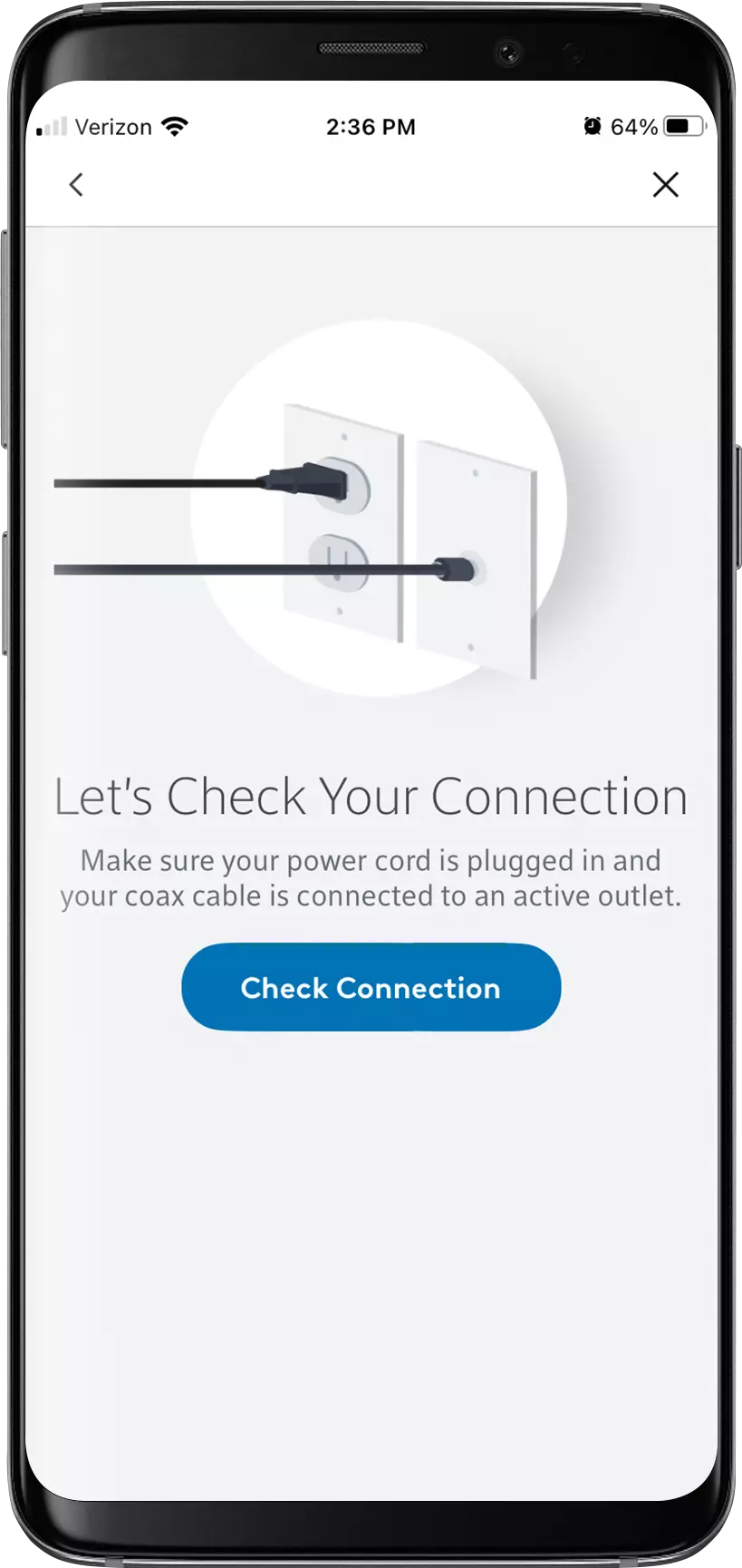
STEP 11
You will see a couple of different screens on the App. Please wait until you get the following screen.
You will see a couple of different screens on the App. Please wait until you get the following screen.
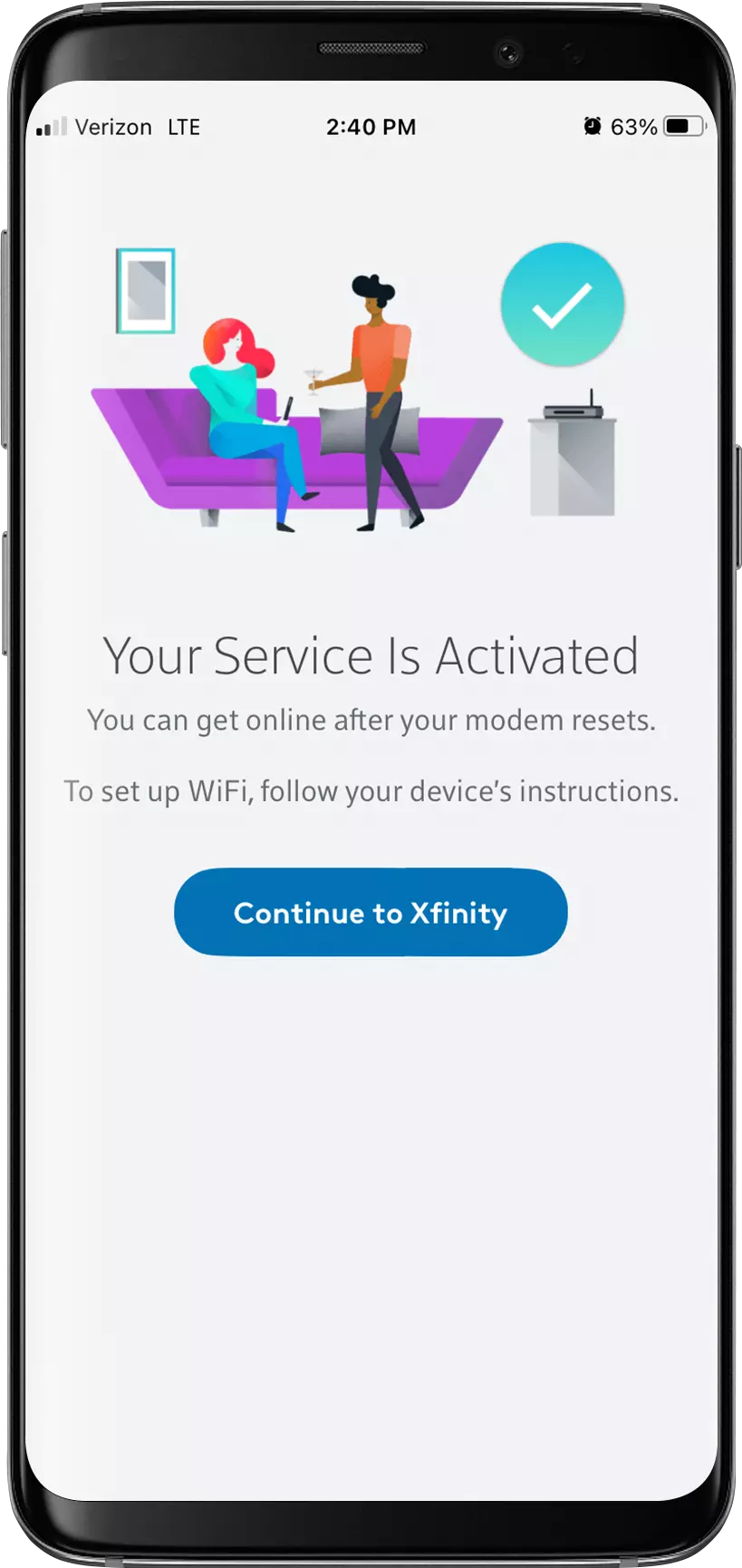
STEP 12
Now that your modem is configured. You may connect this modem to your Router and turn WiFi on your phone back on.
Now that your modem is configured. You may connect this modem to your Router and turn WiFi on your phone back on.
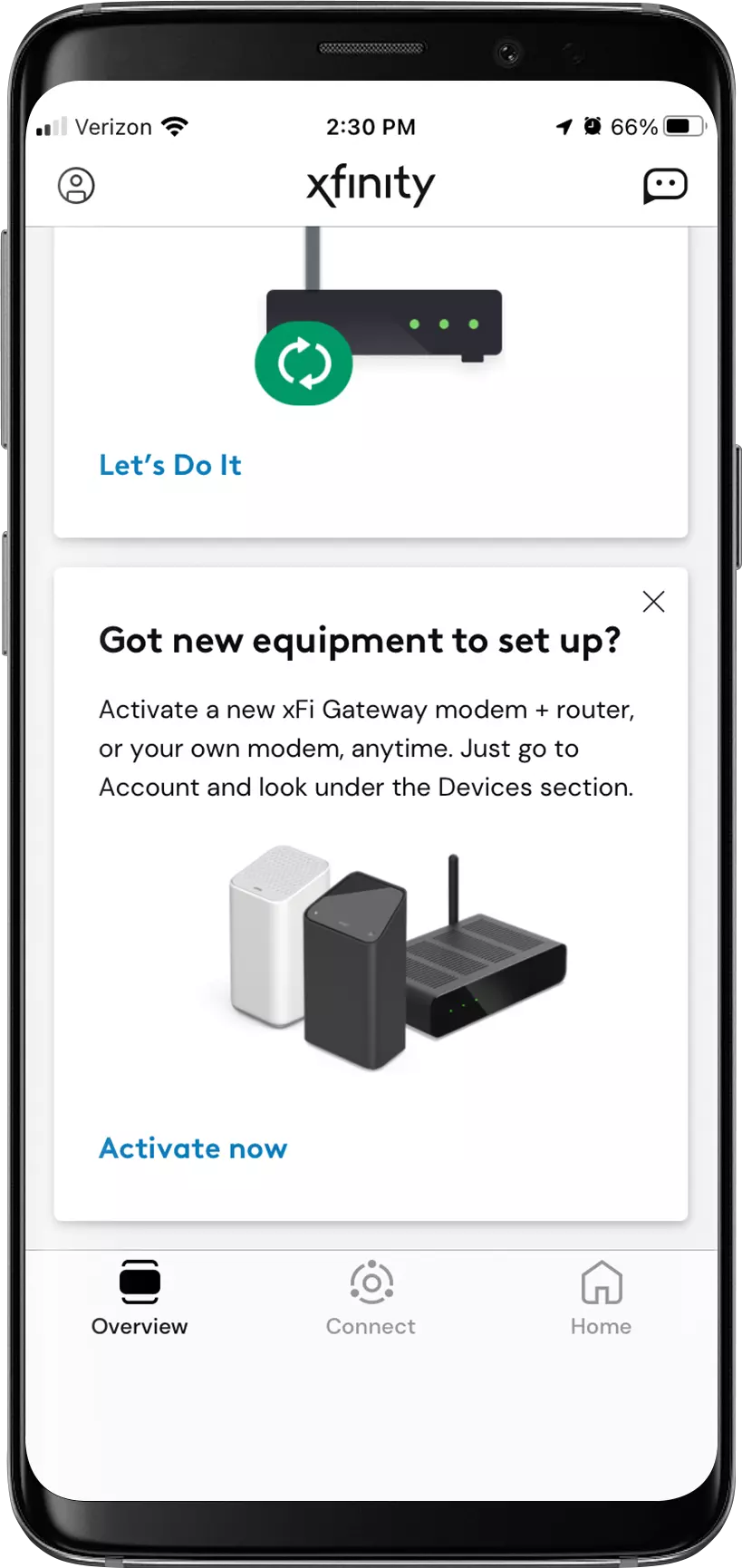
Comcast XFINITY
1 800 XFINITY (1 800 934-6489)
Spectrum
https://activate.spectrum.net
1 800 267-6094
 Please Note:
Please Note:Your cable Internet provider’s contact information my change. You can find the current contact information in your monthly Internet service billing statement.
Related Articles
Comcast XFINITY setup for Cable Modems
Please Note: Xfinity encourages all of its subscribers to use the Xfinity app to setup and connect your DOCSIS 3.1 modem to Xfinity. Otherwise, you’ll need to call Xfinity to get help setting up the modem, 1 800 XFINITY . The following instructions ...Is the Hitron CODA compatible with XFINITY?
Yes, Hitron’s CODA DOCSIS 3.1 cable modem is approved and certified by Comcast XFINITY. Need More Help? If you need additional assistance, our Technical Support Team is available 7 days a week, from 6:00 AM to 8:00 PM PT. Visit ...What if I'm told that my CODA cable modem isn't approved for my cable Internet service?
Hitron’s CODA cable modem is certified by CableLabs®, and is currently approved for use on Comcast Xfinity, Comcast Xfinity Business,Charter Spectrum, Cox Gigablast, CableOne Sparklight and Zito Media networks. ALWAYS check with your Internet service ...What if I’m told that my CODA cable modem isn’t approved for my cable Internet service?
To check your modem’s Internet speed, use a speed test server, such as speedtest.net: Hitron’s CODA cable modem is certified by CableLabs®, and is currently approved for use on Comcast Xfinity and Charter Spectrum networks. ALWAYS check with your ...How do I access the GUI on the CODA?
The GUI of Hitron’s CODA can only be accessed with firmware version 7.3.5.0.1b2 or later. This firmware can only be provided by your ISP because, according to DOCSIS standards, it is the Service Provider that must distribute firmware updates to the ...